Color Code Actions
Quick tools for refactoring colors and organizing them in the project.
Introduction
MFractor provides several code actions that allow you to change and refactor color declarations in your XAML documents and are available contextually on any property of the Color type.
Add transparency channel to color
Xamarin.Forms color system supports defining the opacity level of a color through the alpha channel. This is done by adding a hexadecimal component to the start of a hex color value. This action can be applied to color properties with hex literals, either the 3 or 6 digits variants (#FFF or #FFFFFF):
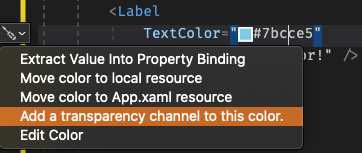
By applying this action your MFractor will prefix it with 00 for the alpha channel.
Convert named color to hex
This action can be applied to named colors (such as White, Black, Red, etc.) to convert its declaration to its hex representation.
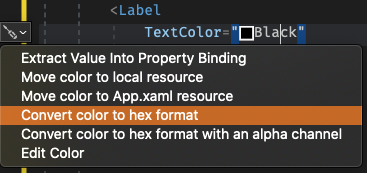
By applying this action will result as the following examples:
| Named Color | Hex Value |
|---|---|
| White | #FFFFFF |
| Black | #000000 |
| Red | #FF0000 |
| Blue | #00FF00 |
| Green | #0000FF |
Tip
Named colors are defined on the Color struct of the Xamarin.Forms library. Check-out the docs to get a full list of named colors and its values.
Edit color using color editor
This action will present the MFractor Color Picker dialog that allows you to change the color using the channel sliders, while previewing in real-time. It can be applied to either named or hex literal color declarations:
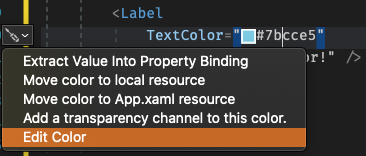
Once you have choosen the desired color just click choose and its value will be updated in code.
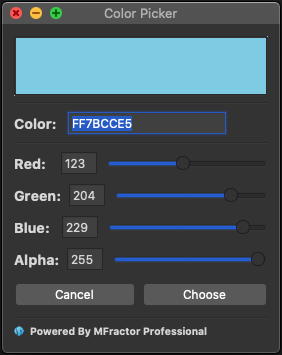
You can also paste a hex value to the Color to preview it, and use the sliders to do any fine tunning.