Adornments
Visually preview thickness definitions inline in the XAML editor
Introduction
To help you understand the different expression formats that can be used in a thickness value, MFractor will inject an adornment for each dimension of a thickness to show which value it affects:
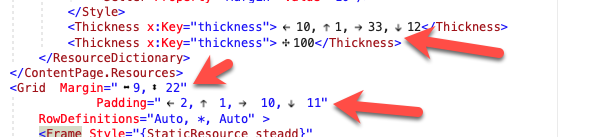
Thickness adornments are added to the following XAML elements:
<Thickness>XX</Thickness>declarations.Padding="XX"attributes.Margin="XX"attributes.
Thickness Formats
MFractor will display adornments for each thickness declaration format:
Uniform Thickness
When a thickness is declared with a single value, this value applies to all dimensions.
MFractor will display the following adornment for a uniform thickness:
Padding="✣10"
Horizontal and Vertical Thickness
When a thickness is declared with two values, the left item is the horizontal values (Left/Right) and the right item is the vertical values (Top/Bottom).
MFractor will display the following adornment for a horizontal/vertical thickness:
Padding="⬌10,⬍20"
Left, Top, Right, Bottom Thickness
When a thickness is declared with four values, the dimensions are assigned in the following order: Left, Top, Right, Bottom.
MFractor will display the following adornment for a Left, Top, Right, Bottom thickness:
Padding="←10,↑20,→10,↓20"