Create Class From Clipboard
Generate a new class using the contents of the clipboard
This feature is available in MFractor Professional
Introduction
When working as developers, we often need to add a class copied into the clipboard into our code base.
This classes contents could come from a wide range of sources but some common ones are:
- An answer from StackOverflow.
- Some code from on Github or CodeProject.
- Code from an online code-generation tool like QuickType or IconFont2Code.
- Another one of our code bases.
Let's consider a common example, that we are using a class from an answer on StackOverflow. You discover an answer with a class that solves your problem and now you would like add it to your project.
To add the class to your code base, you would do something like so:
- Copy the code to the clipboard.
- Open your project and create a new file.
- Paste the class into the new file.
- Ensure the file name to match the class name.
- Cleanup the namespace to match the folder path.
This involves a lot of steps and a lot of manual cleanup work, making it error prone and tedius.
To simplify this process, MFractor includes the Add Class Using Clipboard tool to make this easier. This tool is very useful when copying code from Github, StackOverflow or other code bases. (Be honest, we all do it).
We can use Add Class Using Clipboard to create a new class using the clipboards content; it will automatically detect the file name based on the clipboards class and also correct or create the namespace based on project and folder you are creating it from.
Creating A Class From Clipboard
The Create Class From Clipboard tool does not currently support shared projects
To use the Create Class From Clipboard tool, copy a valid C# class (with or without it's namespace and usings) to the clipboard.
Next, right click on a project or project folder and beneath the Add menu, choose the Add Class Using Clipboard
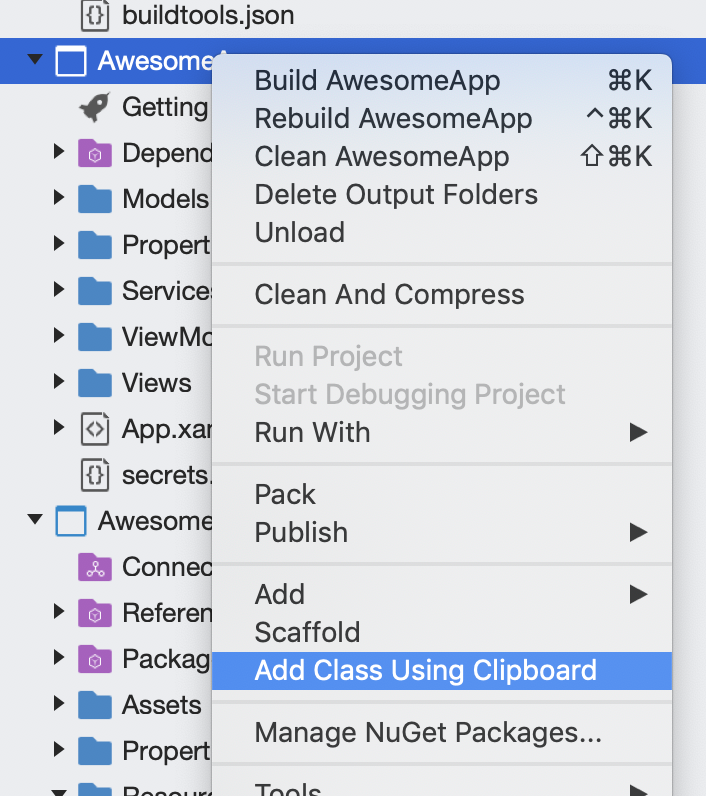
A window will now appear that previews the code that will be created.
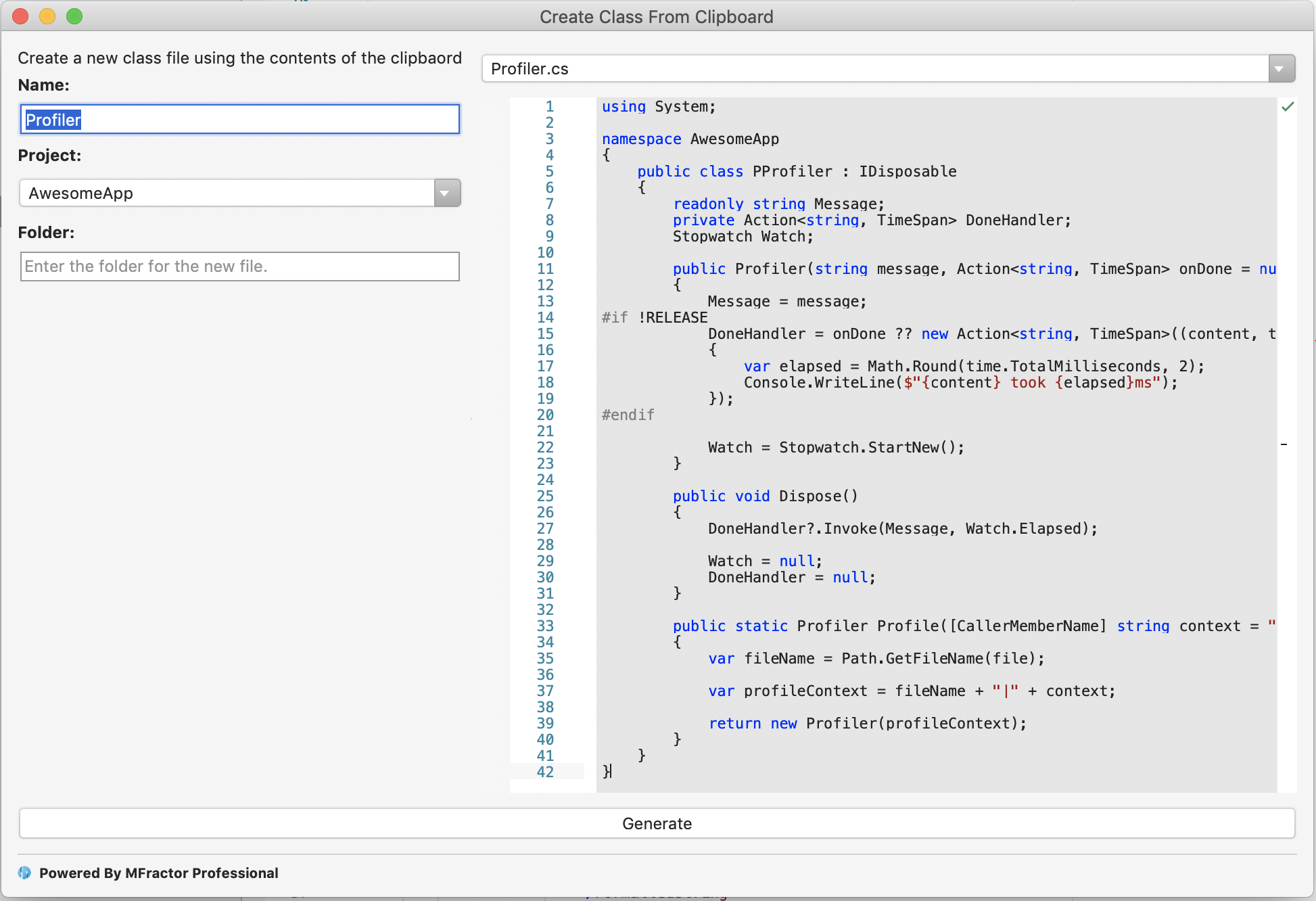
In this window we can change the following:
- Name: The name of the class. By default this is the name of the first class found in the clipboard
- Folder: The folder path where the new file will be placed. This will also control the namespace of the new class.
When the Create Class From Clipboard window is launched, MFractor will automatically perform the following:
- Inspect the clipboards contents and use the name of the first class found as the file name.
- If no namespaces are declared, MFractor will wrap the class in a namespace based on the projects default namespace and the folder path the file is being placed into.
- If a namespace is defined, MFractor will correct it to use the project and folder path.