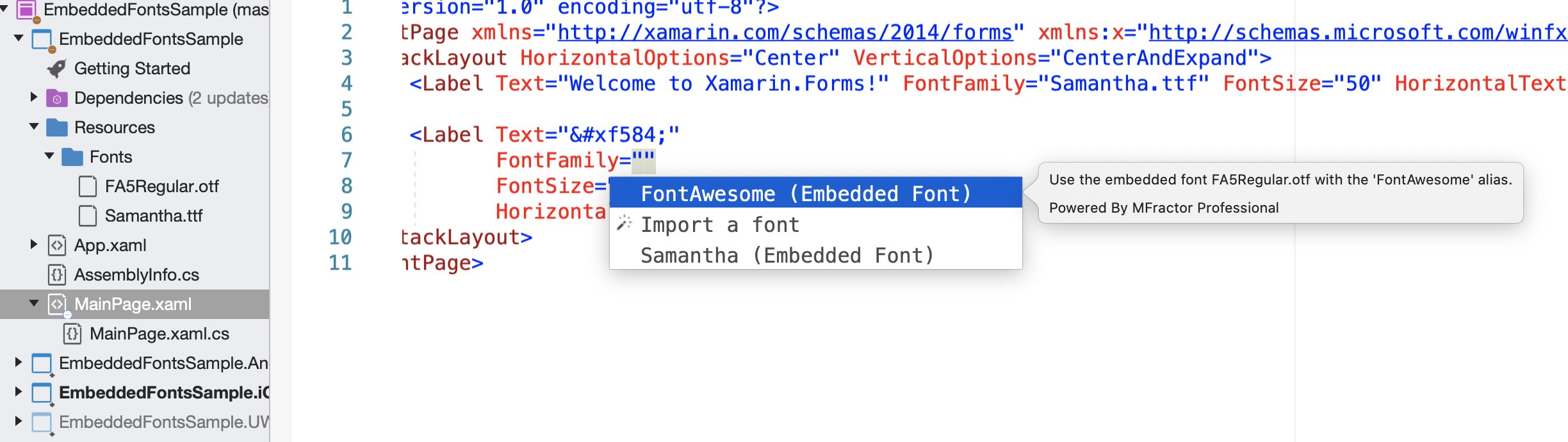Code Completion
Completion for font assets in a Xamarin.Forms project and for glyphs within a font asset
Introduction
When working with font icons in Xamarin.Forms, it's difficult to discover the icons that are available within a font asset.
To assist with working with font icons in XAML, MFractor provides code completion and previews the fonts declared through an ExportFontAttribute and for all named glyphs within a font asset.
Please see the FontFamily resolution article to understand how MFractor resolves your font assets
Embedded Fonts Completion
When your project has declared embedded font resources using the ExportFontAttribute, these font assets will be suggested in IntelliSense when editing the FontFamily attribute.
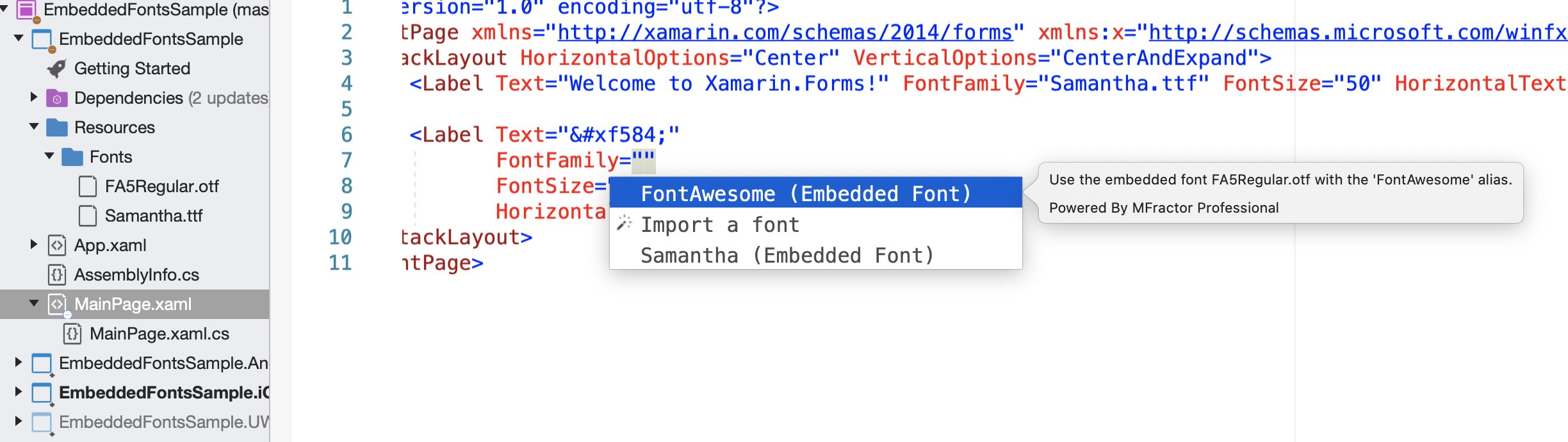
Font Glyph Code Completion
To access font glyph tooltips, ensure that the element applies a valid font asset to its FontFamily property.
To access the list of available glyphs in a font asset, start typing in any property for that element that is a string.
MFractor will suggest all font icons available in the referenced font by name and display a preview of that icon.
To apply a completion, type the name of an icon or select it in the completion window, and press enter.
MFractor will then insert the escaped unicode character reference:
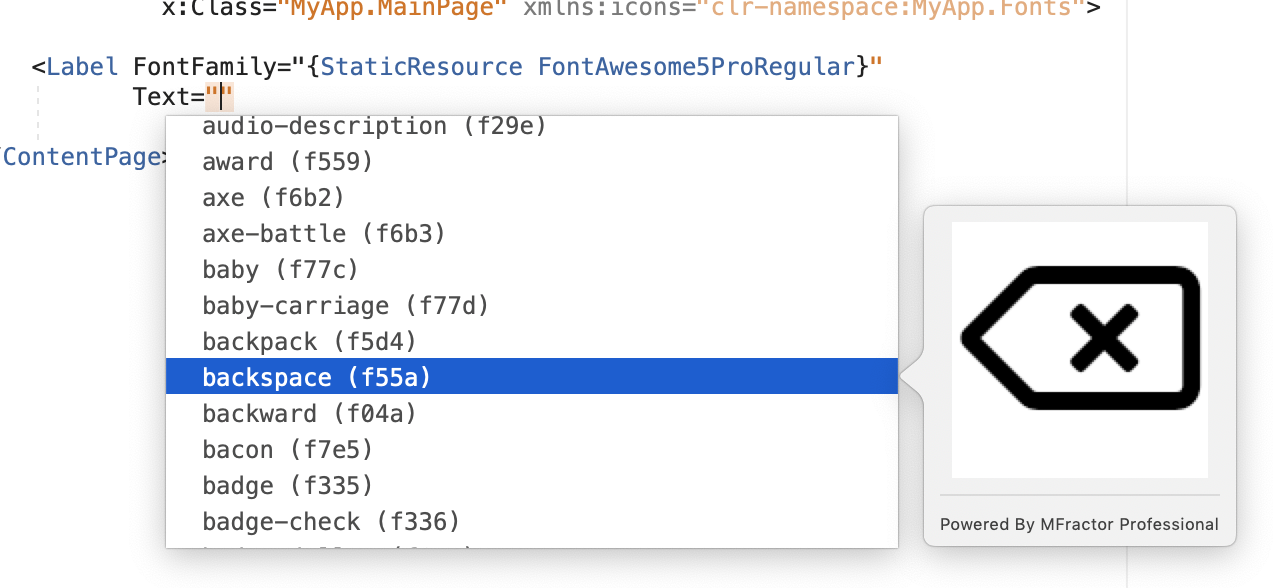
Desktop Fonts vs Web Fonts
MFractor can only provide glyph code completion when the referenced font asset is a web font. Desktop fonts do not contain the meta-data that associates a glyph name to its icon code.
If no glyphs are suggested, please ensure that your font asset is a web font.
Import Font Completion
MFractor also provides the ability to use the Font Importer directly from IntelliSense. This allows you to add a font from a FontFamily attribute.
To activate the completion, start typing in a FontFamily attribute and choose Import a font into mobile projects: