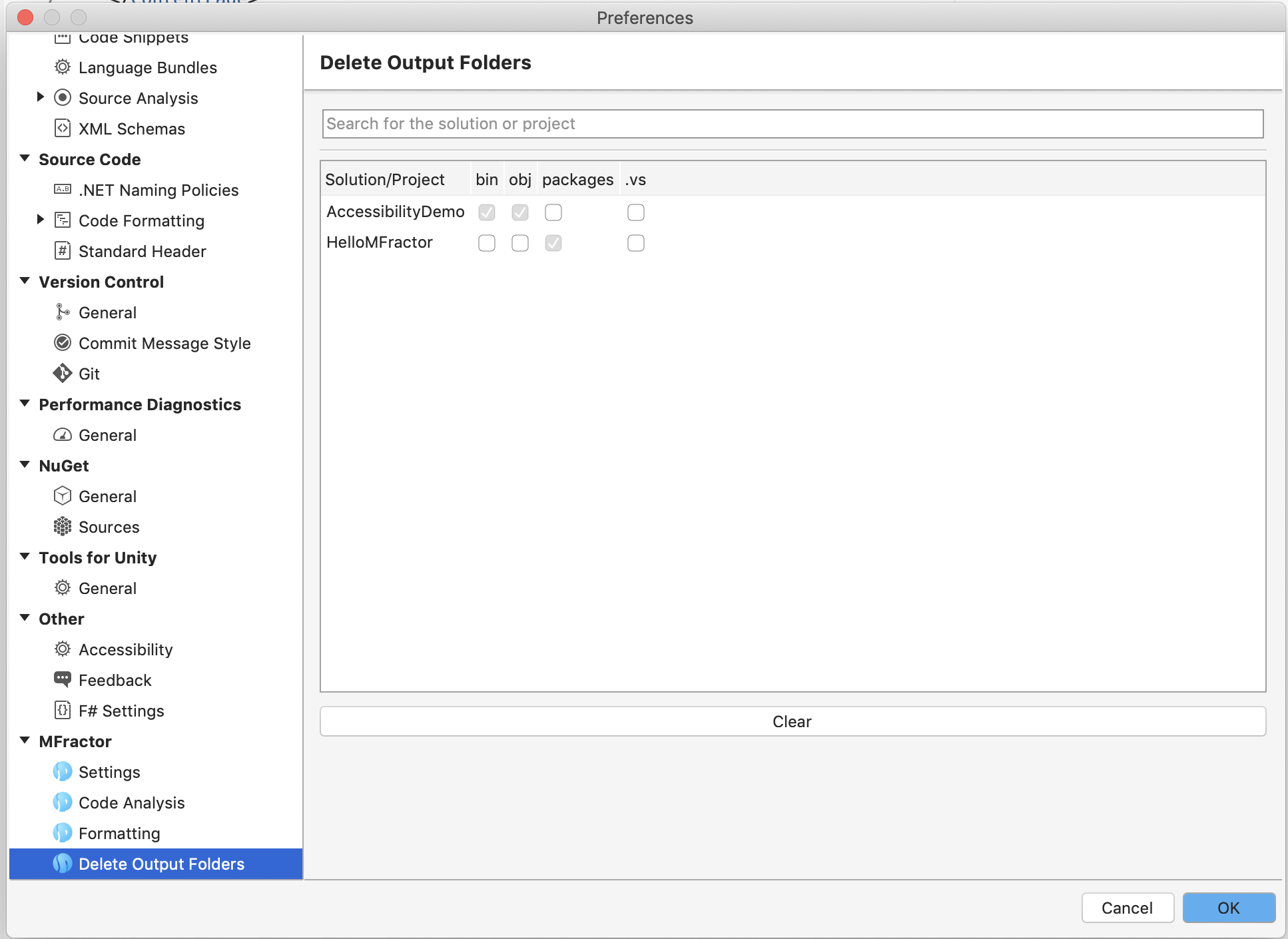Delete Output Folders
Remove the working and output folders for a solution or project
Introduction
The Delete Output Folders utility deletes the intermediate folders for a solution or project.
When developing software, a common troubleshooting strategy for build issues is removing all build artefacts and then rebuilding the solution. while Visual Studios offers a Clean Solution utility, this tool often does not effectively remove the build artefacts.
MFractors Delete Output Folders shortcut deletes the bin and obj folders and is easily accessible via the right click menu in the solution explorer.
The delete output folders utility is available in both Visual Studio Windows and Mac.
Using Delete Output Folders
To delete the output folders to for a solution or project, right click on the solution or project in the solution explorer and then choose Delete Output Folders.
MFractor will find the bin and obj folders that are alongside the solutions projects and perform a physical delete on them, removing them from the file system.
Example
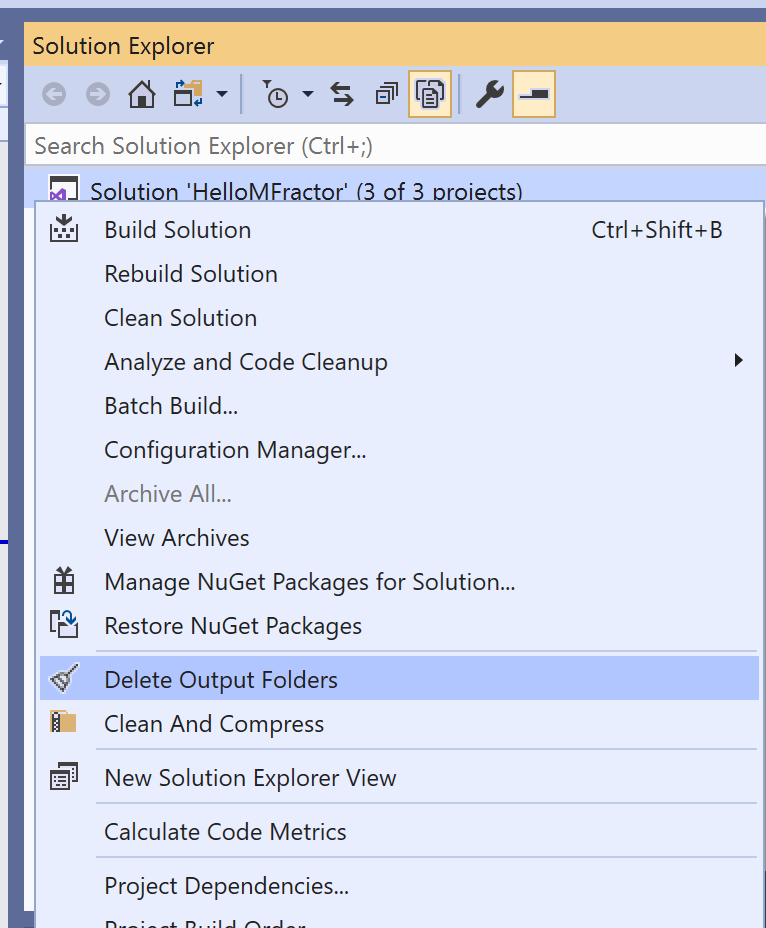
Configuring Delete Output Folders
The first that you use the Delete Output Folders feature for a solution or project, you will be prompted to choose which folders to delete:
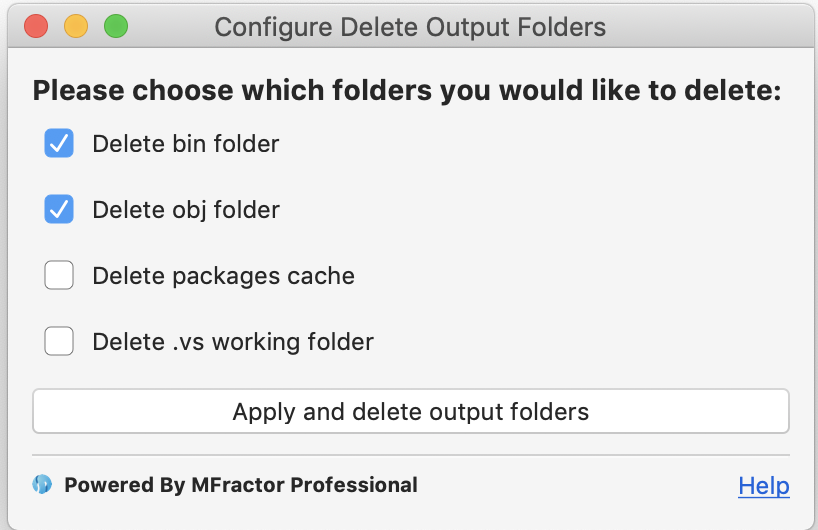
These options are:
- bin: Delete the bin folder that contains the output binaries.
- obj: Delete the intermediate files contained in the obj folder. If
packagesis uncheck, the obj folder will be preserved to keep the nuget package configuration, however, the inner build configuration folders will be deleted. - packages: Delete the NuGet packages cache that is within the obj folder.
- .vs: Delete the .vs working folder. Only applicable to solutions.
After you choosing your defaults, these settings are remembered and will used by default next time you use Delete Output Folders.
At any time you can change the preferences for a project or solution through the preferences panel.
To do so:
- Go to the top MFractor menu.
- Select Preferences.
- Select Delete Output Folders.
In the preferences panel, you can enable or disable each of the individual settings in the list view. You can also clear all settings by pressing the Clear button.