Quickstart - Mac
Getting started with MFractor for Visual Studio Mac
Introduction
This guide outlines how to install, activate, maintain and use MFractor for Visual Studio Mac.
To learn more about installation, licensing or a particular feature, please refer to the relevant linked documentation.
Setup And Maintenance
Please see the Installation And Setup - Visual Studio Mac documentation.
Main Menu Overview
When installed, the MFractor top level menu item can be used to access MFractors features.
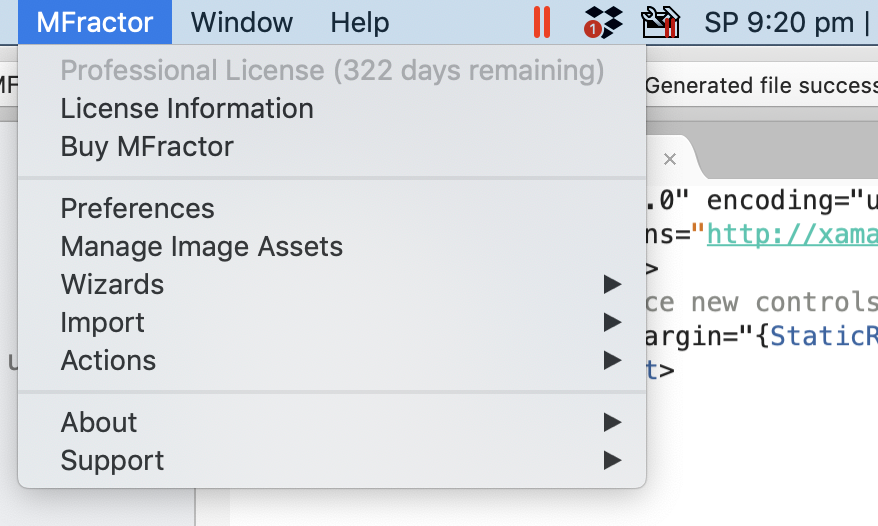
This menu contains the following items:
- License Kind/Duration: Displays the current license kind and how long it has remaining.
- License Information: Opens MFractor's license information dialog that allows you to activate a professional license and view licensee information.
- Buy MFractor: Opens https://www.mfractor.com/buy.
- Preferences: Opens MFractors preferences panel.
- Manage Image Assets: Launches the Image Manager.
- Wizards: MFractors code generation wizards.
- Import: Contains the image asset and font importer tools.
- Actions: MFractor utilities like resyncing its solution resources database.
- About: Information about MFractor like version information, terms of user, privacy policies and third party software.
- Support: Methods to get help and support for MFractor.
Feature Overview
MFractor for Visual Studio Mac contains the following features to assist Xamarin/.NET developers:
- 80+ XAML Analysers.
- 90+ C# and XAML code actions.
- XAML IntelliSense.
- Image management tools:
- Image importer.
- Image manager.
- Image deletion tool.
- Image optimiser.
- Font Importer.
- Localisation tooling:
- Localisation wizard for XAML.
- Localisation wizard for C#.
- MVVM Wizard.
- Value Converter Wizard.
- MVVM Navigation.
- Global search:
- Static resources.
- Dynamic resources.
- ResX values.
- Automation IDs.
- Delete Output Folders.
- Clean And Compress.
Preferences
MFractor behaviour and functionality can be changed using it's preferences.
To access MFractors prefrences:
- Go to the top Extensions menu.
- Select MFractor.
- Select Preferences.
Settings
The Settings section contains